- Layout
- clear
Layout
clear
Utilities for controlling the wrapping of content around an element.
| Class | Styles |
|---|---|
clear-start | clear: inline-start; |
clear-end | clear: inline-end; |
clear-left | clear: left; |
clear-right | clear: right; |
clear-both | clear: both; |
clear-none | clear: none; |
Examples
Clearing left-floated elements
Use the clear-left utility to position an element below any preceding left-floated elements.
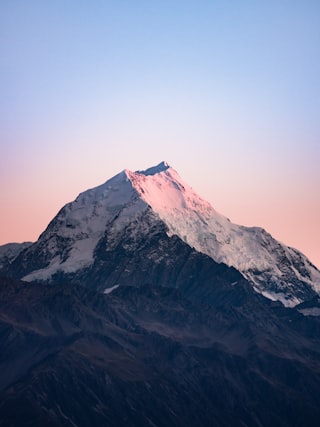
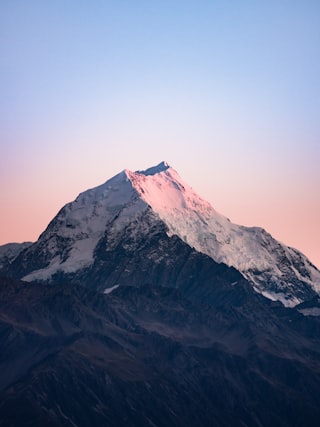
Maybe we can live without libraries, people like you and me. Maybe. Sure, we're too old to change the world, but what about that kid, sitting down, opening a book, right now, in a branch at the local library and finding drawings of pee-pees and wee-wees on the Cat in the Hat and the Five Chinese Brothers? Doesn't HE deserve better? Look. If you think this is about overdue fines and missing books, you'd better think again. This is about that kid's right to read a book without getting his mind warped! Or: maybe that turns you on, Seinfeld; maybe that's how y'get your kicks. You and your good-time buddies.
<article> <img class="float-left ..." src="path/to/image.jpg" /> <img class="float-right ..." src="path/to/image.jpg" /> <p class="clear-left ...">Maybe we can live without libraries...</p></article>Clearing right-floated elements
Use the clear-right utility to position an element below any preceding right-floated elements.
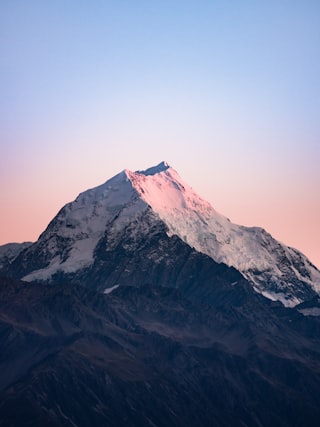
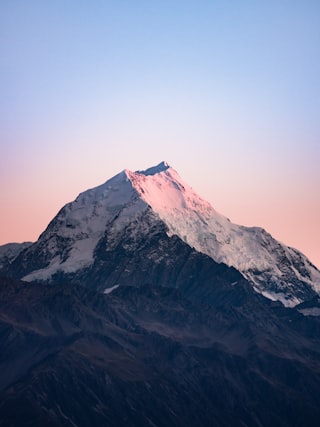
Maybe we can live without libraries, people like you and me. Maybe. Sure, we're too old to change the world, but what about that kid, sitting down, opening a book, right now, in a branch at the local library and finding drawings of pee-pees and wee-wees on the Cat in the Hat and the Five Chinese Brothers? Doesn't HE deserve better? Look. If you think this is about overdue fines and missing books, you'd better think again. This is about that kid's right to read a book without getting his mind warped! Or: maybe that turns you on, Seinfeld; maybe that's how y'get your kicks. You and your good-time buddies.
<article> <img class="float-left ..." src="path/to/image.jpg" /> <img class="float-right ..." src="path/to/image.jpg" /> <p class="clear-right ...">Maybe we can live without libraries...</p></article>Clearing all floated elements
Use the clear-both utility to position an element below all preceding floated elements.
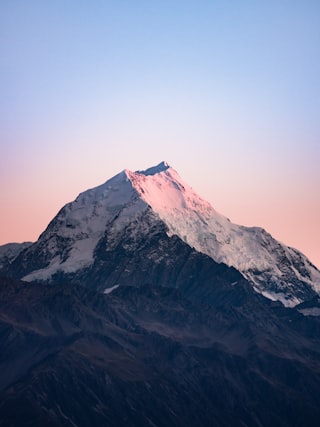
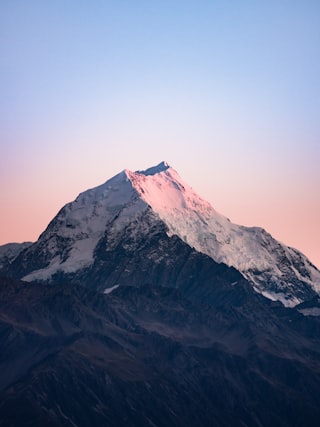
Maybe we can live without libraries, people like you and me. Maybe. Sure, we're too old to change the world, but what about that kid, sitting down, opening a book, right now, in a branch at the local library and finding drawings of pee-pees and wee-wees on the Cat in the Hat and the Five Chinese Brothers? Doesn't HE deserve better? Look. If you think this is about overdue fines and missing books, you'd better think again. This is about that kid's right to read a book without getting his mind warped! Or: maybe that turns you on, Seinfeld; maybe that's how y'get your kicks. You and your good-time buddies.
<article> <img class="float-left ..." src="path/to/image.jpg" /> <img class="float-right ..." src="path/to/image.jpg" /> <p class="clear-both ...">Maybe we can live without libraries...</p></article>Disabling applied clears
Use the clear-none utility to reset any clears that are applied to an element. This is the default value for the clear property.
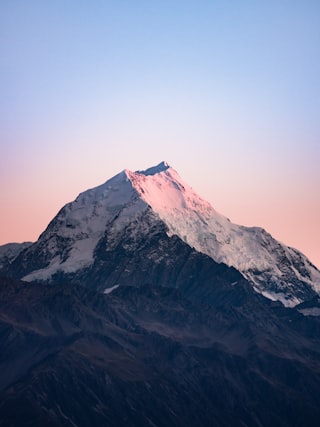
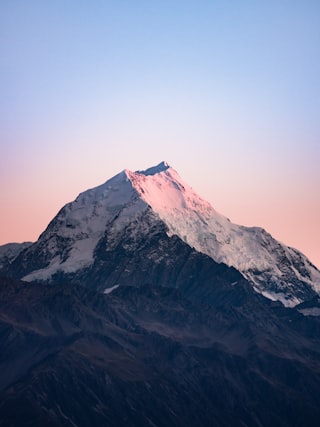
Maybe we can live without libraries, people like you and me. Maybe. Sure, we're too old to change the world, but what about that kid, sitting down, opening a book, right now, in a branch at the local library and finding drawings of pee-pees and wee-wees on the Cat in the Hat and the Five Chinese Brothers? Doesn't HE deserve better? Look. If you think this is about overdue fines and missing books, you'd better think again. This is about that kid's right to read a book without getting his mind warped! Or: maybe that turns you on, Seinfeld; maybe that's how y'get your kicks. You and your good-time buddies.
<article> <img class="float-left ..." src="path/to/image.jpg" /> <img class="float-right ..." src="path/to/image.jpg" /> <p class="clear-none ...">Maybe we can live without libraries...</p></article>Using logical properties
Use the clear-start or clear-end logical properties, which map to either the left or right side based on the text direction.
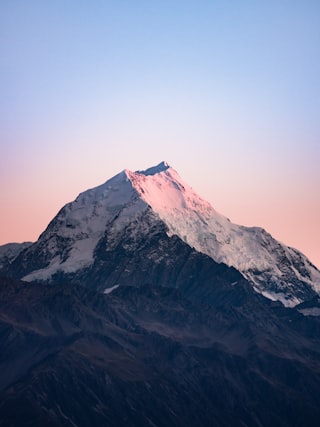
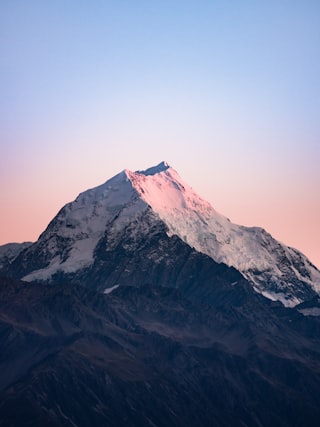
ربما يمكننا العيش بدون مكتبات، أشخاص مثلي ومثلك. ربما. بالتأكيد، نحن أكبر من أن نغير العالم، ولكن ماذا عن ذلك الطفل الذي يجلس ويفتح كتابًا الآن في أحد فروع المكتبة المحلية ويجد رسومات للتبول والبول على القطة في القبعة والإخوة الصينيون الخمسة؟ ألا يستحق الأفضل؟ ينظر. إذا كنت تعتقد أن الأمر يتعلق بالغرامات المتأخرة والكتب المفقودة، فمن الأفضل أن تفكر مرة أخرى. يتعلق الأمر بحق ذلك الطفل في قراءة كتاب دون أن يتشوه عقله! أو: ربما يثيرك هذا يا سينفيلد؛ ربما هذه هي الطريقة التي تحصل بها على ركلاتك. أنت ورفاقك الطيبين.
<article dir="rtl"> <img class="float-left ..." src="path/to/image.jpg" /> <img class="float-right ..." src="path/to/image.jpg" /> <p class="clear-end ...">Maybe we can live without libraries...</p></article>Referencing a variable
Use the utility-(<custom-property>) syntax to set the utility based on a custom property:
<div class="utility-(--my-utility) ..."> <!-- ... --></div>Using a custom value
Use the utility-[<value>] syntax to set the utility based on a completely custom value:
<div class="utility-[1px] ..."> <!-- ... --></div>Responsive design
Prefix an utility utility with a breakpoint variant like md: to only apply the utility at medium screen sizes and above:
<div class="__non_responsive_class__ md:__will_be_prefixed_with_responsive_variant__"> <!-- ... --></div>Learn more about using variants in the variants documentation.
Customizing your theme
Use the --utility-* theme variables to customize the utility name utilities in your project:
@theme { --utility-foo: 1px; }Now the utility-foo utility can be used in your markup:
<div class="utility-foo"> <!-- ... --></div>Additionally, customizing your spacing scale will also update the utility-<number> scale:
@theme { --spacing: 1px; }Learn more about customizing your theme in the theme documentation.
